- 6803 Parke East Blvd. Tampa, FL. 33610
- 800.728.4942
- 813-231-6305
Showing 1–16 of 22 resultsSorted by price: high to low

XL SELF-ADJUSTING OIL FILTER PLIERS (3-3/4’’ ~ 7’’)

Hub and Stud Cleaning Kit – Truck

Hub and Stud Cleaning Kit – Car

5 piece Brake Bleeder Wrench Set, 7mm, 8mm, 9mm, 10mm, & 11mm

Hub/Dust Cap Plier, heavy duty
Up to 4-1/2”

GASKET CLEANING PAD 4 PK – 50MM

22MM STUD CLEANING WIRE BRUSH – TRUCK – 4 PACK

Wheel Stud Installer Kit – Car & Truck

14MM STUD CLEANING WIRE BRUSH – CAR – 4 PACK

23MM HUB CLEANING PAD – TRUCK 4 pack

3 PC. RAPID LOAD WHEEL SOCKET SET – 1/2” DR.

Hub & Dust Cap Plier
Up to 2-3/4”

15MM HUB CLEANING PAD – CAR 4 pack

Out of stock
HUB AND STUD CLEANING TOOL WITH 1/4” HEX TO 1/2” SQ. ADAPTER
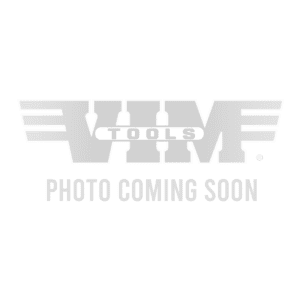
Brake bleeder wrench 9mm X 11mm hex box, Chrome
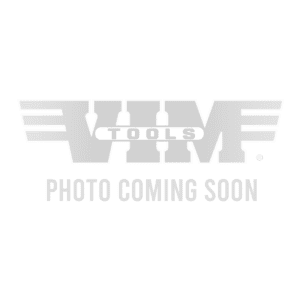
Brake bleeder wrench. 8mm X 10mm hex box, Chrome